This is by far the best and to the point explanation that I was able to find. Credit to Mark Miller.
The Overseer isn't mentioned much because it's an implementation
detail that the user doesn't have to really consider.
The Overseer first came about to handle writing the clusterstate.json
file, as a suggestion by Ted Dunning.
Originally, each node would try and update the custerstate.json file
themselves - and use optimistic locking and retries.
We decided that a cleaner method was to have an overseer and let new
nodes register themselves and their latest state as part of a list -
the Overseer then watches this list, and when things change, publishes
a new clusterstate.json - no optimistic locking and retries needed.
All the other nodes watch clusterstate.json and are notified to
re-read it when it changes.
Since, the Overseer has picked up a few other duties when it makes
sense. For example, it handles the shard assignments if a user does
not specify them. It also does the work for the collections api -
eventually this will be beneficial in that it will use a distributed
work queue and be able to resume operations that fail before
completing.
I think over time, there are lots of useful applications for the Overseer.
He is elected in the same manner as a leader for a shard - if the
Overseer goes down, someone simply takes his place.
I don't think the Overseer is going away any time soon.
- Mark
Thursday, July 31, 2014
Wednesday, June 18, 2014
How to enable unicast on Ganglia
To configure unicast you should designate one machine to be receiver. Receiver's gmond.conf should look like this
globals {
daemonize = yes
setuid = yes
user = nobody
debug_level = 0
max_udp_msg_len = 1472
mute = no
deaf = no
allow_extra_data = yes
host_dmax = 86400 /* Remove host from UI after it hasn't report for a day */
cleanup_threshold = 300 /*secs */
gexec = no
send_metadata_interval = 30 /*secs */
}
cluster {
name = "Production"
owner = "unspecified"
latlong = "unspecified"
url = "unspecified"
}
host {
location = "unspecified"
}
udp_send_channel {
host = ip.add.ress.here
port = 8649
ttl = 1
}
udp_recv_channel {
port = 8649
}
tcp_accept_channel {
port = 8649
}
.....
On all the other machines you will need to configure only this
globals {
daemonize = yes
setuid = yes
user = nobody
debug_level = 0
max_udp_msg_len = 1472
mute = no
deaf = yes
allow_extra_data = yes
host_dmax = 86400 /* Remove host from UI after it hasn't report for a day */
cleanup_threshold = 300 /*secs */
gexec = no
send_metadata_interval = 30 /*secs */
}
cluster {
name = "Production"
owner = "unspecified"
latlong = "unspecified"
url = "unspecified"
}
host {
location = "unspecified"
}
udp_send_channel {
host = ip.add.ress.here
port = 8649
ttl = 1
}
...
Please notice that send_metadata_interval is set to 30 (seconds). Metrics in Ganglia are sent separately from it's metadata. Metadata contains information like metric group, type etc. In case you restart receiving gmond metadata will be lost and gmond will not know what to do with the metric data and it will be discarded. This may result in blank graphs. In multicast mode gmonds can talk to each other and will ask for metadata if it's missing. This is not possible in unicast mode thus you need to instruct gmond to periodically send metadata.
Now in your gmetad.conf put
# /etc/gmetad.conf on ip.add.ress.here data_source "Production" ip.add.ress.here
...
Now restart everything...
Tuesday, June 10, 2014
Nagios Set up
How To Install Nagios On CentOS 6
Step 1 - Install Packages on Monitoring Server
rpm -Uvh http://dl.fedoraproject.org/pub/epel/6/x86_64/epel-release-6-8.noarch.rpm rpm -Uvh http://rpms.famillecollet.com/enterprise/remi-release-6.rpm yum -y install nagios nagios-plugins-all nagios-plugins-nrpe nrpe php httpd chkconfig httpd on && chkconfig nagios on service httpd start && service nagios start
We should also enable SWAP memory on this droplet, at least 2GB:
dd if=/dev/zero of=/swap bs=1024 count=2097152 mkswap /swap && chown root. /swap && chmod 0600 /swap && swapon /swap echo /swap swap swap defaults 0 0 >> /etc/fstab echo vm.swappiness = 0 >> /etc/sysctl.conf && sysctl -p
Step 2 - Set Password Protection
Set Nagios Admin Panel Password:
htpasswd -c /etc/nagios/passwd nagiosadmin

Make sure to keep this username as "nagiosadmin" - otherwise you would have to change /etc/nagios/cgi.cfg and redefine authorized admin.
Now you can navigate over to your droplet's IP address http://IP/nagios and login.
You will be prompted for password you set in Step 2:

This is what the Nagios admin panel looks like:

Since this is a fresh installation, we don't have any hosts currently being monitored.
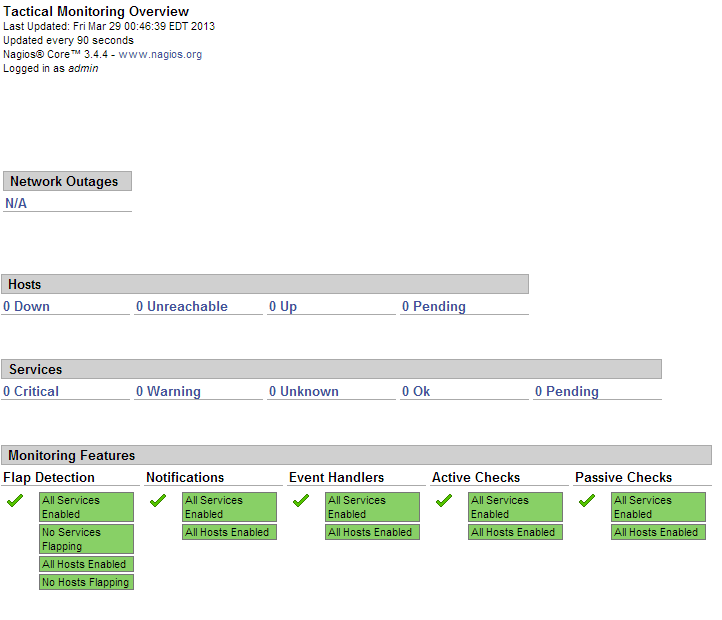
Now we should add our hosts that will be monitored by Nagios. For example, we will use cloudmail.tk (198.211.107.218) and emailocean.tk (198.211.112.99).
From public ports, we can monitor ping, any open ports such as webserver, e-mail server, etc.
For internal services that are listening on localhost, such as MySQL, memcached, system services, we will need to use NRPE.
Step 4 - Install NRPE on Clients
rpm -Uvh http://dl.fedoraproject.org/pub/epel/6/x86_64/epel-release-6-8.noarch.rpm rpm -Uvh http://rpms.famillecollet.com/enterprise/remi-release-6.rpm yum -y install nagios nagios-plugins-all nrpe chkconfig nrpe on
This next step is where you get to specify any manual commands that Monitoring server can send via NRPE to these client hosts.
Make sure to change allowed_hosts to your own values.
Edit /etc/nagios/nrpe.cfg
log_facility=daemon pid_file=/var/run/nrpe/nrpe.pid server_port=5666 nrpe_user=nrpe nrpe_group=nrpe allowed_hosts=198.211.117.251 dont_blame_nrpe=1 debug=0 command_timeout=60 connection_timeout=300 include_dir=/etc/nrpe.d/ command[check_users]=/usr/lib64/nagios/plugins/check_users -w 5 -c 10 command[check_load]=/usr/lib64/nagios/plugins/check_load -w 15,10,5 -c 30,25,20 command[check_disk]=/usr/lib64/nagios/plugins/check_disk -w 20% -c 10% -p /dev/vda command[check_zombie_procs]=/usr/lib64/nagios/plugins/check_procs -w 5 -c 10 -s Z command[check_total_procs]=/usr/lib64/nagios/plugins/check_procs -w 150 -c 200 command[check_procs]=/usr/lib64/nagios/plugins/check_procs -w $ARG1$ -c $ARG2$ -s $ARG3$
Note:
In check_disk above, the partition being checked is /dev/vda - make sure your droplet has the same partition by running df -h /
You can also modify when to trigger warnings or critical alerts - above configuration sets Warning at 20% free disk space remaining, and Critical alert at 10% free space remaining.
We should also setup firewall rules to allow connections from our Monitoring server to those clients and drop everyone else:
iptables -N NRPE iptables -I INPUT -s 0/0 -p tcp --dport 5666 -j NRPE iptables -I NRPE -s 198.211.117.251 -j ACCEPT iptables -A NRPE -s 0/0 -j DROP /etc/init.d/iptables save
Now you can start NRPE on all of your client hosts:
service nrpe start
Step 5 - Add Server Configurations on Monitoring Server
Back on our Monitoring server, we will have to create config files for each of our client servers:
echo "cfg_dir=/etc/nagios/servers" >> /etc/nagios/nagios.cfg cd /etc/nagios/servers touch cloudmail.tk.cfg touch emailocean.tk.cfg
Edit each client's configuration file and define which services you would like monitored.
nano /etc/nagios/servers/cloudmail.tk.cfg
Add the following lines:
define host {
use linux-server
host_name cloudmail.tk
alias cloudmail.tk
address 198.211.107.218
}
define service {
use generic-service
host_name cloudmail.tk
service_description PING
check_command check_ping!100.0,20%!500.0,60%
}
define service {
use generic-service
host_name cloudmail.tk
service_description SSH
check_command check_ssh
notifications_enabled 0
}
define service {
use generic-service
host_name cloudmail.tk
service_description Current Load
check_command check_local_load!5.0,4.0,3.0!10.0,6.0,4.0
}
You can add more services to be monitored as desired. Same
configuration should be added for second client, emailocean.tk, with
different IP address and host_name:This is a snippet of /etc/nagios/servers/emailocean.tk.cfg:
define host {
use linux-server
host_name emailocean.tk
alias emailocean.tk
address 198.211.112.99
}
...
You can add additional clients to be monitored as /etc/nagios/servers/AnotherHostName.cfg
Finally, after you are done adding all the client configurations, you should set folder permissions correctly and restart Nagios on your Monitoring Server:
chown -R nagios. /etc/nagios service nagios restart
Step 6 - Monitor Hosts in Nagios
Navigate over to your Monitoring Server's IP address http://IP/nagios and enter password set in Step 2.
Now you should be able to see all the hosts and services:
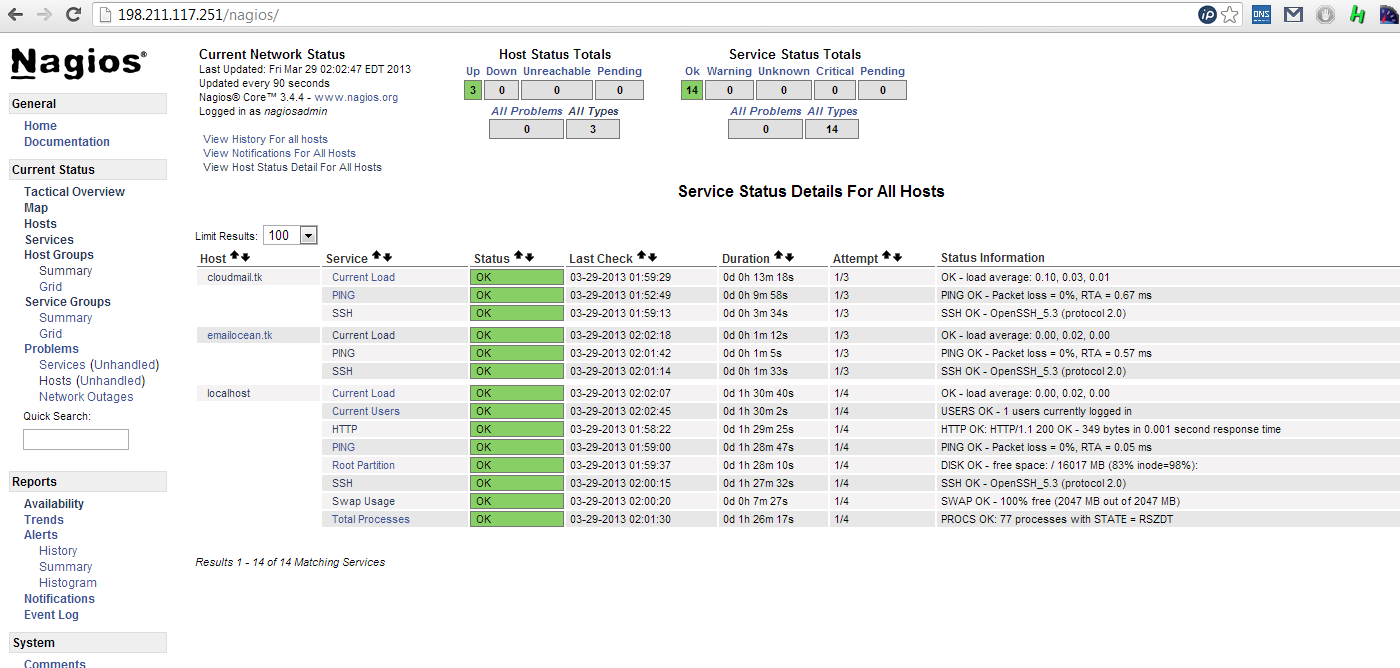
And you are all done!
---------------- EXAMPLE -------------
rpm -Uvh http://dl.fedoraproject.org/pub/epel/6/x86_64/epel-release-6-8.noarch.rpm
rpm -Uvh http://rpms.famillecollet.com/enterprise/remi-release-6.rpm
yum -y install nagios nagios-plugins-all nrpe
chkconfig nrpe on
vim /etc/nagios/nrpe.cfg
allowed_hosts=<ip_address>
service nrpe start
--------------------------------- SERVER -------------------------
rpm -Uvh http://dl.fedoraproject.org/pub/epel/6/x86_64/epel-release-6-8.noarch.rpm
rpm -Uvh http://rpms.famillecollet.com/enterprise/remi-release-6.rpm
yum -y install nagios nagios-plugins-all nagios-plugins-nrpe nrpe php httpd
chkconfig httpd on && chkconfig nagios on
service httpd status/start
service nagios start
htpasswd -c /etc/nagios/passwd nagiosadmin
vim /etc/nagios/nrpe.cfg
service nrpe start
echo "cfg_dir=/etc/nagios/servers" >> /etc/nagios/nagios.cfg
cd /etc/nagios/
mkdir servers
cd servers/
touch 113.tk.cfg
vim 113.tk.cfg
chown -R nagios. /etc/nagios
service nagios restart
rpm -Uvh http://rpms.famillecollet.com/enterprise/remi-release-6.rpm
yum -y install nagios nagios-plugins-all nrpe
chkconfig nrpe on
vim /etc/nagios/nrpe.cfg
allowed_hosts=<ip_address>
service nrpe start
--------------------------------- SERVER -------------------------
rpm -Uvh http://dl.fedoraproject.org/pub/epel/6/x86_64/epel-release-6-8.noarch.rpm
rpm -Uvh http://rpms.famillecollet.com/enterprise/remi-release-6.rpm
yum -y install nagios nagios-plugins-all nagios-plugins-nrpe nrpe php httpd
chkconfig httpd on && chkconfig nagios on
service httpd status/start
service nagios start
htpasswd -c /etc/nagios/passwd nagiosadmin
vim /etc/nagios/nrpe.cfg
service nrpe start
echo "cfg_dir=/etc/nagios/servers" >> /etc/nagios/nagios.cfg
cd /etc/nagios/
mkdir servers
cd servers/
touch 113.tk.cfg
vim 113.tk.cfg
chown -R nagios. /etc/nagios
service nagios restart
Ganglia set up notes
To install additional package
rpm -Uvh http://dl.fedoraproject.org/pub/epel/6/x86_64/epel-release-6-8.noarch.rpm
To install software on client
To install software on server
yum install ganglia ganglia-gmetad ganglia-web ganglia-gmond
(ganglia-web is for web. Ganglia runs in Apache Webserver. It has php front-end. The message transfer in UDP (unified data protocol) XML.)
Edit /etc/ganglia/gmetad.conf to specify what is being collected and from where
Edit /etc/ganglia/gmond.conf to specify cluster information, etc
Edit /etc/httpd/conf.d/ganglia.conf to Allow from all
Stop iptables
/etc/init.d/iptables stop
In order to get it running, start service /etc/init.d/gmond, gmetad, httpd
If you receive following message: You can edit /etc/httpd/conf/httpd.conf to specify
#ServerName www.example.com:80 (See https://www.centos.org/forums/viewtopic.php?t=3063#p191141 and http://forums.fedoraforum.org/showpost.php?s=93715a43af9e01e59afb4d18208ed200&p=1245069&postcount=6)
Perhaps you can also try this
http://myconfigure.blogspot.com/2013/03/httpd-aprsockaddrinfoget-failed-for.html
http://www.adminsehow.com/2011/03/how-to-fix-starting-httpd-httpd-apr_sockaddr_info_get-failed/
[root@machine~]# /etc/init.d/httpd restart
Stopping httpd: [ OK ]
Starting httpd: httpd: apr_sockaddr_info_get() failed for machine
httpd: Could not reliably determine the server's fully qualified domain name, using 127.0.0.1 for ServerName [ OK ]
If you receive following error when trying to view webpage: http://machine/ganglia/
you need to disable selinux. Edit vim /etc/sysconfig/selinux to specify
# This file controls the state of SELinux on the system.
# SELINUX= can take one of these three values:
# enforcing - SELinux security policy is enforced.
# permissive - SELinux prints warnings instead of enforcing.
# disabled - SELinux is fully disabled.
SELINUX=disabled
# SELINUXTYPE= type of policy in use. Possible values are:
# targeted - Only targeted network daemons are protected.
# strict - Full SELinux protection.
SELINUXTYPE=targeted
# SETLOCALDEFS= Check local definition changes
SETLOCALDEFS=0
(Reference: http://sourceforge.net/p/ganglia/mailman/ganglia-general/thread/1340954951.77006.YahooMailNeo@web112806.mail.gq1.yahoo.com/)
More on how to disable SELINUX
http://www.crypt.gen.nz/selinux/disable_selinux.html
https://www.centos.org/docs/5/html/5.1/Deployment_Guide/sec-sel-enable-disable.html
Refer to tail -500f /var/log/messages for any possible errors
Run gmetad -d 2 to debug gmetad
Hostname can be specified here: /etc/sysconfig/network
You can use curl command to see the output of the webpage on the same server. this can be helpful if trying to determine if firewall, etc is the issue
curl http://machine/ganglia/
Helpful notes on how to validate and test
http://sachinsharm.wordpress.com/2013/08/17/setup-and-configure-ganglia-3-6-on-centosrhel-6-3/
References:
How to install Ganglia
http://gubendran.blogspot.com/2013/02/about-ganglia-and-steps-to-install-in.html
http://acidborg.wordpress.com/2010/10/08/how-to-install-and-configure-ganglia-on-red-hat-enterprise-linux-5/
http://unixbhaskar.wordpress.com/2011/05/09/ganglia-installation-on-centos/
http://sourceforge.net/apps/trac/ganglia/wiki/ganglia_quick_start
http://www.slashroot.in/how-install-and-configure-ganglia-gmod-and-ganglia-gmetad
rpm -Uvh http://dl.fedoraproject.org/pub/epel/6/x86_64/epel-release-6-8.noarch.rpm
To install software on client
Install--> yum install ganglia ganglia-gmondModify--> vim /etc/ganglia/gmond.conf Start--> service gmond restart To install software on server
yum install ganglia ganglia-gmetad ganglia-web ganglia-gmond
(ganglia-web is for web. Ganglia runs in Apache Webserver. It has php front-end. The message transfer in UDP (unified data protocol) XML.)
Edit /etc/ganglia/gmetad.conf to specify what is being collected and from where
Edit /etc/ganglia/gmond.conf to specify cluster information, etc
Edit /etc/httpd/conf.d/ganglia.conf to Allow from all
Stop iptables
/etc/init.d/iptables stop
In order to get it running, start service /etc/init.d/gmond, gmetad, httpd
If you receive following message: You can edit /etc/httpd/conf/httpd.conf to specify
#ServerName www.example.com:80 (See https://www.centos.org/forums/viewtopic.php?t=3063#p191141 and http://forums.fedoraforum.org/showpost.php?s=93715a43af9e01e59afb4d18208ed200&p=1245069&postcount=6)
Perhaps you can also try this
http://myconfigure.blogspot.com/2013/03/httpd-aprsockaddrinfoget-failed-for.html
http://www.adminsehow.com/2011/03/how-to-fix-starting-httpd-httpd-apr_sockaddr_info_get-failed/
[root@machine~]# /etc/init.d/httpd restart
Stopping httpd: [ OK ]
Starting httpd: httpd: apr_sockaddr_info_get() failed for machine
httpd: Could not reliably determine the server's fully qualified domain name, using 127.0.0.1 for ServerName [ OK ]
If you receive following error when trying to view webpage: http://machine/ganglia/
you need to disable selinux. Edit vim /etc/sysconfig/selinux to specify
# This file controls the state of SELinux on the system.
# SELINUX= can take one of these three values:
# enforcing - SELinux security policy is enforced.
# permissive - SELinux prints warnings instead of enforcing.
# disabled - SELinux is fully disabled.
SELINUX=disabled
# SELINUXTYPE= type of policy in use. Possible values are:
# targeted - Only targeted network daemons are protected.
# strict - Full SELinux protection.
SELINUXTYPE=targeted
# SETLOCALDEFS= Check local definition changes
SETLOCALDEFS=0
(Reference: http://sourceforge.net/p/ganglia/mailman/ganglia-general/thread/1340954951.77006.YahooMailNeo@web112806.mail.gq1.yahoo.com/)
More on how to disable SELINUX
http://www.crypt.gen.nz/selinux/disable_selinux.html
https://www.centos.org/docs/5/html/5.1/Deployment_Guide/sec-sel-enable-disable.html
There was an error collecting ganglia data (127.0.0.1:8652): fsockopen error: Permission denied
If that does not work, trychown -R nobody:root /var/lib/ganglia/rrds
(Reference: http://viewsby.wordpress.com/2013/03/12/ganglia-error-collecting-data-127-0-0-18652-fsockopen-error-connection-refused/)
Also, this might be due to permissions: http://mon.iihe.ac.be/trac/t2b/ticket/39
WOOT!!!!
if disabling selinux is not an option :
# setsebool -P httpd_can_network_connect 1
Reference: https://www.mail-archive.com/ganglia-general@lists.sourceforge.net/msg03748.html
Refer to tail -500f /var/log/messages for any possible errors
Run gmetad -d 2 to debug gmetad
Hostname can be specified here: /etc/sysconfig/network
You can use curl command to see the output of the webpage on the same server. this can be helpful if trying to determine if firewall, etc is the issue
curl http://machine/ganglia/
Helpful notes on how to validate and test
http://sachinsharm.wordpress.com/2013/08/17/setup-and-configure-ganglia-3-6-on-centosrhel-6-3/
References:
How to install Ganglia
http://gubendran.blogspot.com/2013/02/about-ganglia-and-steps-to-install-in.html
http://acidborg.wordpress.com/2010/10/08/how-to-install-and-configure-ganglia-on-red-hat-enterprise-linux-5/
http://unixbhaskar.wordpress.com/2011/05/09/ganglia-installation-on-centos/
http://sourceforge.net/apps/trac/ganglia/wiki/ganglia_quick_start
http://www.slashroot.in/how-install-and-configure-ganglia-gmod-and-ganglia-gmetad
How to restart Ganglia on nodes
Server:
[root@server ~]# /etc/init.d/gmetad restart
Shutting down GANGLIA gmetad: [ OK ]
Starting GANGLIA gmetad: [ OK ]
[root@server ~]# /etc/init.d/gmond restart
Shutting down GANGLIA gmond: [ OK ]
Starting GANGLIA gmond: [ OK ]
[root@server ~]# /etc/init.d/httpd stop
Stopping httpd: [ OK ]
[root@server ~]# /etc/init.d/httpd start
Starting httpd: [ OK ]
On each client
[root@client ~]# service gmond restart
[root@server ~]# /etc/init.d/gmetad restart
Shutting down GANGLIA gmetad: [ OK ]
Starting GANGLIA gmetad: [ OK ]
[root@server ~]# /etc/init.d/gmond restart
Shutting down GANGLIA gmond: [ OK ]
Starting GANGLIA gmond: [ OK ]
[root@server ~]# /etc/init.d/httpd stop
Stopping httpd: [ OK ]
[root@server ~]# /etc/init.d/httpd start
Starting httpd: [ OK ]
On each client
[root@client ~]# service gmond restart
How do I fix “missing Codebase, Permissions, and Application-Name manifest attribute” in my JNLP app?
(1) First, you need to create a text file with all of the attributes you want to add. My text file looks like this:
(2) Next, you need to add this to the main .jar and all of the libraries as well. The command to do this is:
Once you do this, the attributes should be written to the
(3) After adding the attributes, you need to resign your app. The command to do that is:
You'll also need to do this for all of your libraries as well:
After that, your attributes should be added and your
Permissions: all-permissions
Codebase: http://www.codebase.com/myApp/dist
Application-Name: My ApplicationaddToManifest.txt. Obviously, you'll need to change the parameters to match your application's needs.(2) Next, you need to add this to the main .jar and all of the libraries as well. The command to do this is:
jar ufm dist\myApp.jar addToManifest.txtdist\myApp.jar will need to point to whatever your main .jar is. You'll also need to do this for all of the libraries as well.jar ufm dist\lib\jcommon-1.0.16.jar addToManifest.txt
jar ufm dist\lib\jfreechart-1.0.13.jar addToManifest.txt
jar ufm dist\lib\joda-time-2.2.jar addToManifest.txt
....bat file for this.)Once you do this, the attributes should be written to the
.jars. You can open the .jars in a zip manager (like 7-Zip), extract the MANIFEST.MF file, open it in a text editor, and you should see the attributes listed.(3) After adding the attributes, you need to resign your app. The command to do that is:
jarsigner dist\myApp.jar -keystore "C:\myApp\KEYSTORE.ks" alias -storepass passwordYou'll also need to do this for all of your libraries as well:
jarsigner dist\lib\jcommon-1.0.16.jar -keystore "C:\myApp\KEYSTORE.ks" alias -storepass password
jarsigner dist\lib\jfreechart-1.0.13.jar -keystore "C:\myApp\KEYSTORE.ks" alias -storepass password
jarsigner dist\lib\joda-time-2.2.jar -keystore "C:\myApp\KEYSTORE.ks" alias -storepass passwordAfter that, your attributes should be added and your
.jars should be signed!
Subscribe to:
Posts (Atom)